Corrupted graphics & other problems Thread poster: Izabela Szczypka
|
|---|
I regularly use the latest version of WF on Word 97, Win 2000 Pro. My last job was a series of user manuals, full of pictures - either embedded directly or in text boxes. The problem was that the moment I started WF, 80% of the pictures got corrupted - the ones that survived were some of the embedded ones and none of those in text boxes, even though the text boxes were still there. As I've never used WF for docs so full of graphics before, my question is - is that normal? ... See more ... See more
| | | | Albert Stufkens 
Netherlands
Local time: 11:39
Member (2008)
Dutch to English
+ ...
| Corrupted graphics | May 12, 2007 |
I encounter a similar problem: graphics disappear.
However, I found that they re-appear in the print preview mode. So I trust that on delivery my Wordfast based translation will show the graphics all the same.
Nevertheless, although I have not found a solution for myself yet, I did find the following in the Wordfast manual:
KeepTemplate=addin.dot
When you expand the Wordfast template, Wordfast de-activates any template or add-in found in Tools/Templates & A... See more I encounter a similar problem: graphics disappear.
However, I found that they re-appear in the print preview mode. So I trust that on delivery my Wordfast based translation will show the graphics all the same.
Nevertheless, although I have not found a solution for myself yet, I did find the following in the Wordfast manual:
KeepTemplate=addin.dot
When you expand the Wordfast template, Wordfast de-activates any template or add-in found in Tools/Templates & Add-Ins. Many templates have shortcuts or macros that conflict with Wordfast's.
If you want to keep a template which can work together with Wordfast, enter its name. The example provided here would keep the template named "addin.dot" active together with Wordfast.
To keep all templates, use KeepTemplate=All. This setting, however, may cause problems with templates that rely on shortcuts used by Wordfast.
I will shortly try to use the above information.
Good luck ▲ Collapse
| | | | David Daduč
Czech Republic
Local time: 11:39
English to Czech
| Check Drawings option in Word's Options | May 12, 2007 |
albertS wrote:
I encounter a similar problem: graphics disappear.
However, I found that they re-appear in the print preview mode. So I trust that on delivery my Wordfast based translation will show the graphics all the same.
This is, most likely, caused by Word's settings. Go to Tools > Options menu in Word and make sure "Drawings" is ticked on the View tab.
Concerning Iza's problem under Word 2003, I recommend installing the latest Wordfast version, just in case the problem was related to the version you used (a few weeks ago there was indeed a version in which the Wordfast menu might have appeared dead).
If this does not help, I recommend forcing Word to create a new, fresh copy of its global template, Normal.dot. Corruption of Normal.dot can cause all sorts of issues and the one you describe is a likely candidate.
[Edited at 2007-05-12 15:20]
| | | | Albert Stufkens 
Netherlands
Local time: 11:39
Member (2008)
Dutch to English
+ ...
| Graphics disappear | May 16, 2007 |
Thank you for your tip.
I now find that the solution for Word 2007 is as follows:
1. Click the Microsoft Office Button, and then click Word Options.
2. Click Advanced.
3. Under Show Document Content, select the "Display drawings on screen" check box.
4. Click OK.
David Daduc wrote: albertS wrote:
I encounter a similar problem: graphics disappear.
However, I found that they re-appear in the print preview mode. So I trust that on delivery my Wordfast based translation will show the graphics all the same.
This is, most likely, caused by Word's settings. Go to Tools > Options menu in Word and make sure "Drawings" is ticked on the View tab. Concerning Iza's problem under Word 2003, I recommend installing the latest Wordfast version, just in case the problem was related to the version you used (a few weeks ago there was indeed a version in which the Wordfast menu might have appeared dead). If this does not help, I recommend forcing Word to create a new, fresh copy of its global template, Normal.dot. Corruption of Normal.dot can cause all sorts of issues and the one you describe is a likely candidate. [Edited at 2007-05-12 15:20]
| | |
|
|
|
'Display drawings' option was ticked, as I explained while starting this topic - no result.
Print pre-view - nothing, just as if the 'Show drawing locations' option was ticked instead of 'Show drawings' (or whatever the wording is, I have a PL version). Empty squares displayed, their uniform size not corresponding in any way to the actual drawing sizes. The same in printout.
I am simply scared that next time I accept a job with numerous illustrations, I will again end u... See more 'Display drawings' option was ticked, as I explained while starting this topic - no result.
Print pre-view - nothing, just as if the 'Show drawing locations' option was ticked instead of 'Show drawings' (or whatever the wording is, I have a PL version). Empty squares displayed, their uniform size not corresponding in any way to the actual drawing sizes. The same in printout.
I am simply scared that next time I accept a job with numerous illustrations, I will again end up re-inserting the graphics manually one by one. ;(
But it's good at least to know this is not an in-built WF fault. ▲ Collapse
| | | | To report site rules violations or get help, contact a site moderator: You can also contact site staff by submitting a support request » Corrupted graphics & other problems | CafeTran Espresso | You've never met a CAT tool this clever!
Translate faster & easier, using a sophisticated CAT tool built by a translator / developer.
Accept jobs from clients who use Trados, MemoQ, Wordfast & major CAT tools.
Download and start using CafeTran Espresso -- for free
Buy now! » |
| | Protemos translation business management system | Create your account in minutes, and start working! 3-month trial for agencies, and free for freelancers!
The system lets you keep client/vendor database, with contacts and rates, manage projects and assign jobs to vendors, issue invoices, track payments, store and manage project files, generate business reports on turnover profit per client/manager etc.
More info » |
|
| | | | X Sign in to your ProZ.com account... | | | | | |